When the PIR sensor wakes up and detects a motion, the camera will start recording, provided that Motion detection has been enabled.
Video settings
- Open the Anona Security app, tap icon
 and find the smart camera.
and find the smart camera. - In the plug-in page, swipe up to enter settings.
- Tap Video and Audio > Advanced image setting, and set up parameters relating to the screen.
- Tap Night-vision settings and enable Night vision, and then select desired night vision feature.
- Tap Max. recording duration and set the video length.
- Tap Recording quality and select desired resolution for video recording.
- Tap Privacy Zones and enable this option. Tap Set area and tap icon
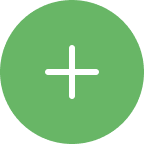 and then a black square displays on the screen. Move the square (up to 2 squares) to block out a specific area.
and then a black square displays on the screen. Move the square (up to 2 squares) to block out a specific area.
Record with audio
- Open the Anona Security app, tap icon
 and find the smart camera.
and find the smart camera. - In the plug-in page, swipe up to enter settings.
- Tap Video and Audio and enable Audio recording.
Always-on Video recording (AOV)
This option is for Anona Aurora Security Camera.
When the AOV option is enabled, the camera will take pictures at the set frame interval and save them to the local storage, and connect the single still pictures to get a dynamic video, which is the AOV Time-lapse video.
- Open the Anona Security app, tap icon
 and find the smart camera.
and find the smart camera. - In the plug-in page, swipe up to enter settings.
- Tap Video and Audio and enable AOV Recording.
- Tap Recording interval and select desire option.