About motion detection
The camera has a built-in PIR sensor (passive infrared sensors) that can detect motion. When an object, such as a human or animal, passes the detection range, the camera will wake up and start recording the event.
Enable motion detection
- Open the Anona Security app, tap icon
 and find the smart camera.
and find the smart camera. - In the plug-in page, swipe up to enter settings.
- Tap Smart Detetion and enable Motion detection.
Setup detection sensitivity
The detecting distance of the PIR sensor is 10 meters and the distance varies with different sensitivity. The higher the sensitivity, the wider the detection range becomes. Consequently, the smart camera is easier to wake up and to trigger recording; however, this increased sensitivity will shorten the battery life.
- When smart detection is enabled, tap Detection sensitivity.
- Select your desired option.
Setup detection zone
You can designate zones within the camera view where you want the camera to detect and record motion.
- When smart detection is enabled, tap Area Detection and enable it.
- Tap Set area and tap icon
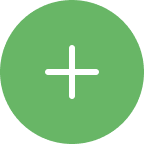 , and then a square displays on the screen.
, and then a square displays on the screen. - Move the square to the desired position. To change the square size and shape, drag the 4 points on the edge.
- Tap icon
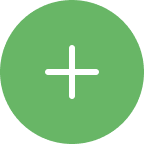 to add another detection zone (up to 2 detection zones).
to add another detection zone (up to 2 detection zones). - Tap icon
 to save your adjustment.
to save your adjustment.
Setup detection type
- When smart detection is enabled, tap Detection type.
- Select your desired types and enable them. If Person type is enabled, tap Person Detection Settings and setup your choice.
Setup detection schedule
- When smart detection is enabled, tap Scheduled detection and enable this option.
- Select the start and end time, as well as the repeat cycle according to your needs.
Setup alarm
- When smart detection is enabled, enable Automatic audio-visual alarm.
- Once enabled, when a motion is detected by the PIR sensor, the sound and spotlight alarm will trigger and last for 30 seconds.