Play back video
- Open the Anona Security app, tap icon
 and find the smart camera.
and find the smart camera. - In the plug-in page, tap icon
 to enter playback.
to enter playback. - Tap the date box beneath the playback zone to select date.
- Slide through the timeline bar and locate the video you want to playback. Or tap the video in the video list.
- When the video is loaded, it will play back automatically.

Icon explanation
-
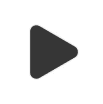 /
/ : Tap to play/pause video.
: Tap to play/pause video.  : Tap to change play speed.
: Tap to change play speed. /
/ : Tap to mute/enable speaker.
: Tap to mute/enable speaker.-
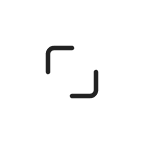 :Tap to play the video in full screen.
:Tap to play the video in full screen.
Download/share video
- Tap icon
 to enter playback.
to enter playback. - Play back the video you want to download or share.
- In the playback zone, tap the screen and then tap icon
 .
. - Tap Download or Share.
Playback AOV video
This option is for Anona Aurora Security Camera.
- Tap icon
 to enter playback.
to enter playback. - tap View next to AOV Time-Lapse.
- Slide through the timeline bar and locate the video clip you want to play back. When the video is loaded, it will play back automatically.
